Once we setup your email account, we'll send you over your username and password accordingly.
You can also access your email online at any point from any device directly at http://friday.mxlogin.com:2096/ (this is called WebMail), when setting up the email on your phone please make sure you choose other, IMAP and SSL is checked for both incoming and outgoing.
There are also mobile apps as well which you can login to view your email these are:
https://apps.apple.com/us/app/mxroute/id1522254361
https://play.google.com/store/apps/details?id=com.mxroute.crossbox&hl=en_US&gl=US
Secure SSL/TLS Settings (Recommended)
Webmail URL: https://friday.mxlogin.com:2096
Username: [email protected]
Password: your password
Choose IMAP if required to choose.
Incoming Server: friday.mxlogin.com
IMAP Port: 993
Outgoing Server: friday.mxlogin.com
SMTP Port: 465
IMAP, POP3, and SMTP require authentication.
Screenshots For IOS Device Setup (replace the email with your email address of course)
- Open your settings on your phone and head to password and accounts.
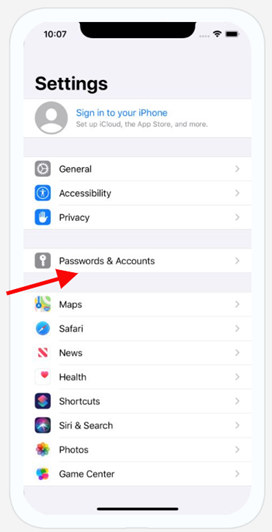
- Add a new account to your default email client, please note you can add this account using any email client but the guidance will not cover this.
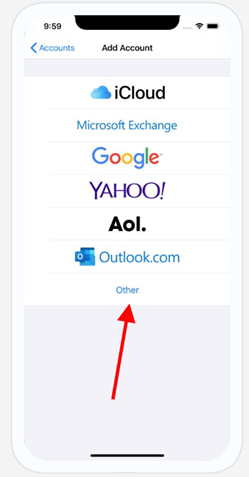
- Click ‘Add New Mail Account’
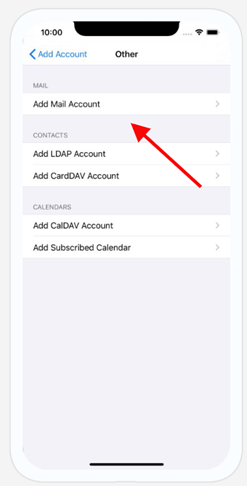
- Enter your email information like below, the ‘Name’ and Description field can be what you like, press Next.
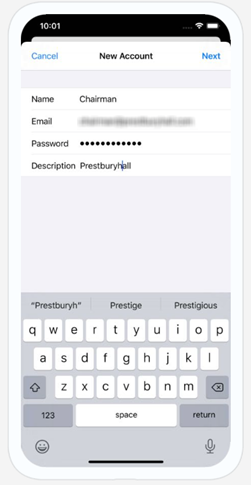
- You will likely be asked for the mail server information, as per the details in this email please enter the mail server as friday.mxlogin.com and use your email address as the username and the password entered into both incoming and outgoing like the below. When complete press next.
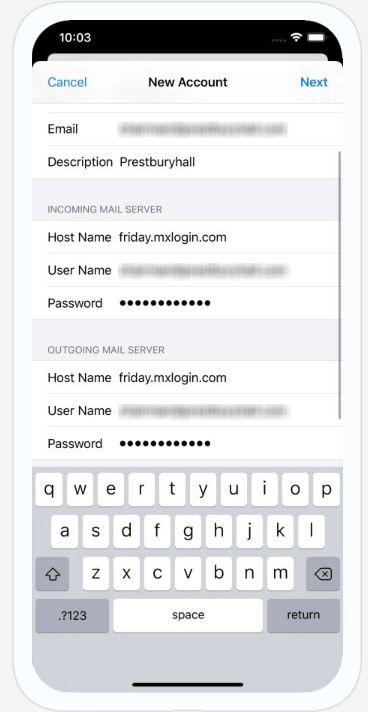
- After pressing next the email account should be added to your phone, this make take a while to verify. Once that’s done press save and the email account will now appear.
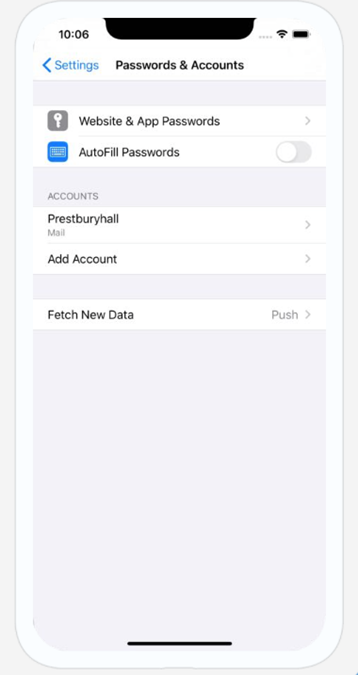
- To ensure you don't get any outgoing email errors with the later iPhone models, we require a small tweak to your phone's or iPad's outgoing mail server settings to ensure it's sending from the right location. To do this please follow the steps below.
Go into settings > passwords & accounts and click on your newly created account.
You'll be presented with your email settings. Scroll down and press SMTP under Outgoing Mail Server Settings
- Once on this page, ensure your username (your email address) and password are entered and change the server port to 465.
Hostname: friday.mxlogin.com
Username: Your Email
Password: Your Password
Use SSL: Yes
Authentication: Password
Server Port: 465
- Click done and the settings will verify and save.

